Here's how you can personalize your home page using Glogster:
- Create your wiki first, because you'll need the wiki page links when creating your interactive Glogster home page. If you add pages later, you can link to them and update your Glogster creation to include the new links.
- Go to the Glogster link above (this is the educational Glogster site) and create a glog. If you want to include links to other wiki pages on the Glogster poster, you will want to have your wiki opened and minimized so you can open it quickly to copy and paste the URL for each page into the glog. I used text links, such as "Google Docs" and linked each one so the link opens that specific wiki page.
- Once you've finished your glog, click Save and Publish from the Glogster options. Select Classic Glog. Choose the categories that suit your glog, select Public, and then click Save.
- When the next dialog box opens, select View this Glog. Once your glog opens to view, scroll to the bottom of the page and click the link to Embed to Web Page. You will need to copy the code from the bottom box. This is the code you will embed on your wiki home page.
- Open your wiki home page, and embed the code according to your wiki instructions. In Wikispaces, go to your home page and select Edit this Page. Select the icon in the Editor Toolbox for Embed Widget. Select Other HTML. Paste the code from your Glogster page into the dialog box, and click Save.
- If you use an image or background pattern for your personalized glog and you want the frame of your wiki to match the background of the embedded glog on your wiki home page (like I used), visit http://gettingtrickywithwikis.wikispaces.com/ and follow the directions for Adding a Background Image for Frame.
If you add another page to you wiki at a later date, you can still include a link to it on the embedded glog home page by opening up your glog in Glogster, editing it to include the link, then saving the edited glog. Your wiki page will include the new link the next time you open the wiki or when you refresh it if it's already opened.
For a video tutorial of the above instructions, view this You Tube video:
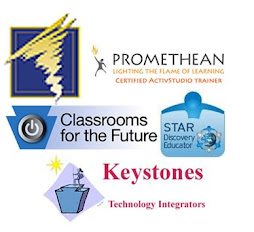




No comments:
Post a Comment